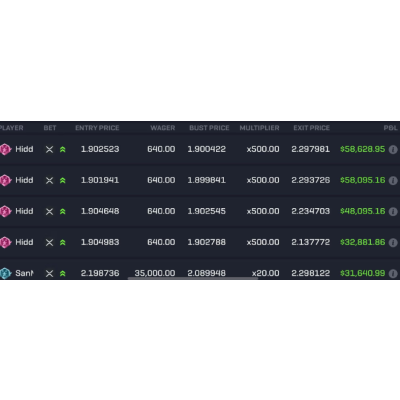

Heard about the amazing opportunities available for crypto bot trading and keen to get involved? Got some Python skills?
If so, this series is for you.
I could never have anticipated how popular my series and articles on algorithmic trading would become.
After a listening to my readers/viewers feedback, I realized that many people were spending huge amounts of time trying to solve installation/configuration problems — rather than experiencing the joy of algorithmic trading.
I want to change this narrative — and in so doing, open up algorithmic trading for everyone.
To do this, I’ve recently launched Tradeoxy: Trading For Everyone.
If you’re reading this, Tradeoxy will simplify 90% of this series, using a series of powerful API’s and easy to use tooling.
Currently it’s in the early-access / building stage and I’d be incredibly grateful if you’d join us on this adventure. Your feedback will help us shape a better product.
Join the early access program (for free) here.
You can also view our launch video, and follow our journey on LinkedIn, Twitter, Instagram, YouTube.
In this series, I show you how to use the REST API from Binance, the world’s largest centralized crypto trading platform, to build a crypto trading bot. Together, we build an example trading bot that identifies fast-rising crypto assets, buying them low and selling them high. By the end of the series, you’ll have everything you need to build your own trading bot. If you’d like further assistance, contact me here.
All activity is demonstrated in Python. Each episode contains working code samples, with the full code accessible on GitHub here.
Note: all code is for example use only and I make no guarantees about the strategy. Do your own research and use it at your own risk 😊.
By the end of this episode, you’ll be connecting to Binance and retrieving some market data. This will set the stage for the rest of our series.
Binance is the world’s largest crypto exchange by a number of metrics. If you’re looking to get involved in the world of crypto trading, it’s a great place to start for a few reasons:
I’ve personally been using Binance since 2017 and have always found it to be an impressive platform. If you’d like to sign up, here’s my referral link. I will get some money (fee schedule here) if you do, however it doesn’t cost you anything.
Algorithmic trading on Binance requires you to set up an API. Setting up the API provides you with two keys — an api_key and a secret_key. Both of these are required to connect to Binance. Set it up as follows:
Enable Spot & Margin TradingBefore getting into trading, take some time to set up your environment. Here’s what I’m using:
As secure developers (and to save a ton of money), we should never expose private information directly in our code. Instead, we should import the credentials, then pass them into the code as variables.
There are many ways to do this, however, to keep it simple, I’ll do this through a settings.json file. Here’s what it looks like:
Now, immediately add settings.json to your .gitignore
Next, update main.py to import the settings into your program:
Note the use of of the variable import_filepath to determine where settings.json is located. This can be anywhere on your computer.
If you push Play on your IDE now, it should show you your BinanceKeys.
With your keys set up, let’s start interacting with Binance. We’ll do this by using a Python library provided by Binance called binance-connector-python.
Let’s check that Binance is up and running. Create a file called binance_interaction.py and add the following code:
Then, in __main__ add the following:
Let’s continue working on the program startup by testing that the api_key and secret_key retrieved earlier work.
Create a new function in binance_interaction.py called query_account:
Now let’s update __main__. I’ll use this opportunity to hold off loading the keys until after we confirm that Binance is running. Here’s what it looks like (with a quick test to confirm that trading is in fact enabled on the account 😁):
All going well, here’s what you should see:
The final component of this episode is retrieving some market data.
Before providing the code, I’ll quickly outline the design choices I’ve made for this function.
There are many different pieces of market data that can be retrieved from Binance. The library used in this series outlines most of them here. In order to keep this tutorial straightforward, I’ll only be focusing on the Candlestick data (called klines in Binance).
The structure of the code and results will be the same as in previous tutorials I’ve written.
Add the function get_candlestick_data to binance_interaction.py:
You could now update __main__ to retrieve a Crypto pair of your choice and print out the results 😊. We’ll be taking it back and out and moving it to a strategy function later, but it can be fun to play around with.
Here’s what it could look like:
I tested it with the symbol BTCUSDT on a timeframe of 1h and a qty of 2. Here’s what I got: